For months, trying to use TikTok on a PC has been a tough challenge. We were forced to use strange desktop apps or try to force workarounds with Android emulators, but that day has come to an end.
TikTok has now finally released a TikTok PC app and it’s available straight within the browser. For the most part, the functionality works the same as it does on the mobile, although you’ll need to wrap your head around the desktop layout, which can be a little confusing at first. Some features are also disabled, but it’s a great first start for desktop users.
How To Browse TikTok On Your PC
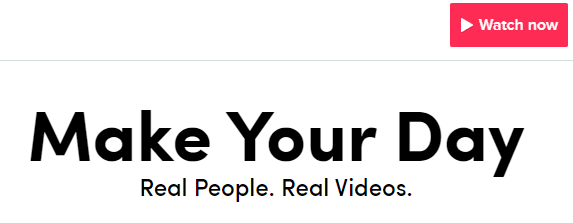
To access TikTok on PC, simply visit TikTok.com. Once you’re there, click the Watch Now button to get started. You now have access to TikTok on your desktop.
You can browse by clicking on each video panel on the trending homepage to watch it, or click discover in the very top right to find more content.
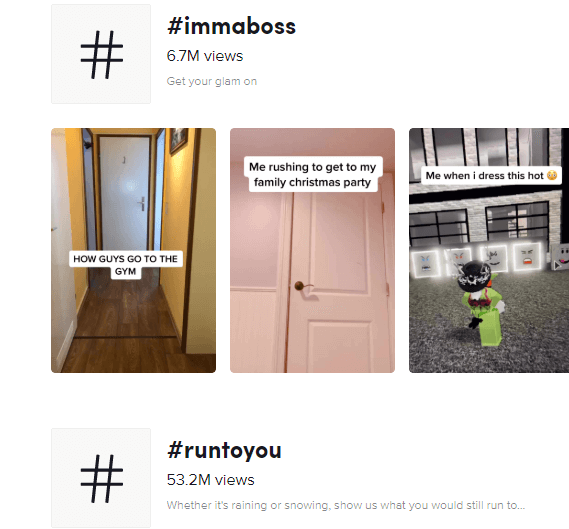
You may notice that functionality is a little bit limited. You won’t be able to search for specific tags or phrases, but there is a workaround. If you want to search for a specific tag, simply click on the URL bar at the top of the page and type the following address: https://www.tiktok.com/tag/KEYWORD-HERE
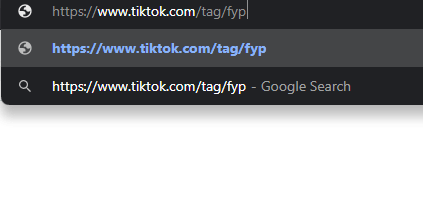
Unfortunately, functionality has been limited to encourage more installs to mobile devices, so this is the only workaround to browse past the standard trending tags right now.
You can also manually search for specific users by using the following URL – https://www.tiktok.com/@USERNAMEHERE.

For now, these are the main workarounds you’ll need to use to browse TikTok on your PC. We predict TikTok will limit functionality on PC for the foreseeable future so you should bookmark this page in case you need to follow our guide again.
How To Upload TikTok Videos & Access Your Account On PC
You can upload videos to TikTok on PC through the main website, and functionality is similar to the mobile app when you follow our steps below. First, visit TikTok.com and click Watch Now if you haven’t already.
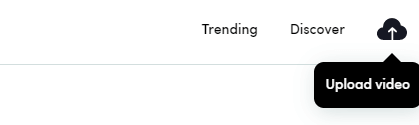
After, click the upload button in the top right, and then choose the login option you’ve used for your account in the past. If you’re new to TikTok, you can use another social platform like Twitter or Instagram to login and automatically create an account.
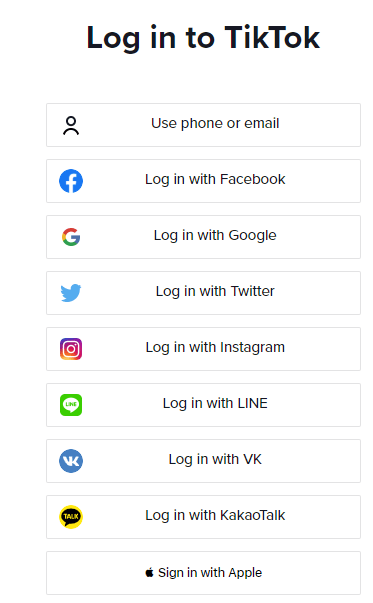
We would highly recommend downloading the TikTok app first, and setting up your account there as you’ll have more control in the app itself. You can download the TikTok iOS app here and the Android app here.
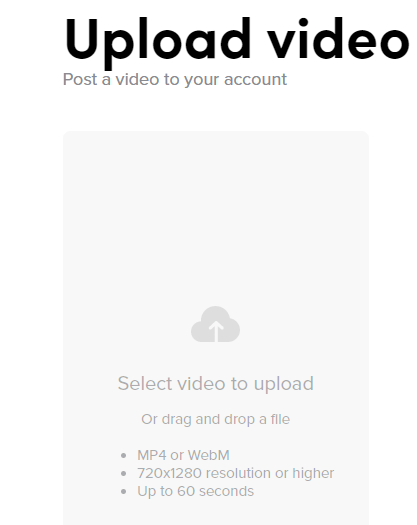
Once you have signed in, you can start to upload videos. Simply click the upload video at the top right of the screen at any time to get started. You’ll be taken to the upload page. You can click Select a Video to Upload to be taken to your file browser on your computer. Navigate to a video you’d like to upload, and then double click it to start uploading.
It’s important to know that the video must be under 60 seconds in length and 720×1280 resolution or higher. Videos shot in portrait mode will always work out better, but landscape videos will upload too. When a landscape video is viewed, they’ll have black bars above and below the video.

Whilst your video is uploading, you’ll have some options to edit the caption, tag users, and add hashtags. Click either of the @ or # symbols and you’ll be able to type to find tags.
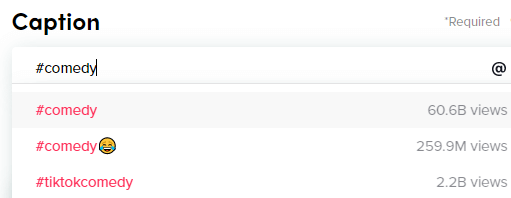
When you start typing, suggestions will appear. This is useful if you want to find popular hashtags, because the results will showcase just how many TikTok videos have been posted for each hashtag.
Many of TikTok’s most powerful editing features are lost on the desktop. You cannot choose music, which is one of TikTok’s biggest features and you cannot add captions on the video itself. However, for those that struggle to upload regularly from their mobile, it’s a great alternative.
If you want to try and get all of the features for TikTok, an alternative option would be to download an Android emulator on your PC. That way, you can download the mobile app within the emulator and get access to all features.
This approach has some difficulties, though. TikTok often crashes or doesn’t respond when you try to upload through an emulator – the developers try their hardest to stop emulator usage so it’s hit or miss whether it’ll actually work.
FAQ’s
- How To Use TikTok On PC?
- How To Browse TikTok On Your PC?
- How To Upload TikTok Videos & Access Your Account On PC?
- How To Download TikTok android emulator?
Search Tags :
how to install tik tok on pc,how to use tik tok on pc,how to download and install tiktok on pc,how to install tiktok on pc,how to download and install tiktok on pc (very easy),install tiktok on pc,how to install tik tok,how to download tik tok on pc,how to download tik tok on pc 2019,how to download tiktok on pc,tiktok,install tik tok on pc,tiktok for pc

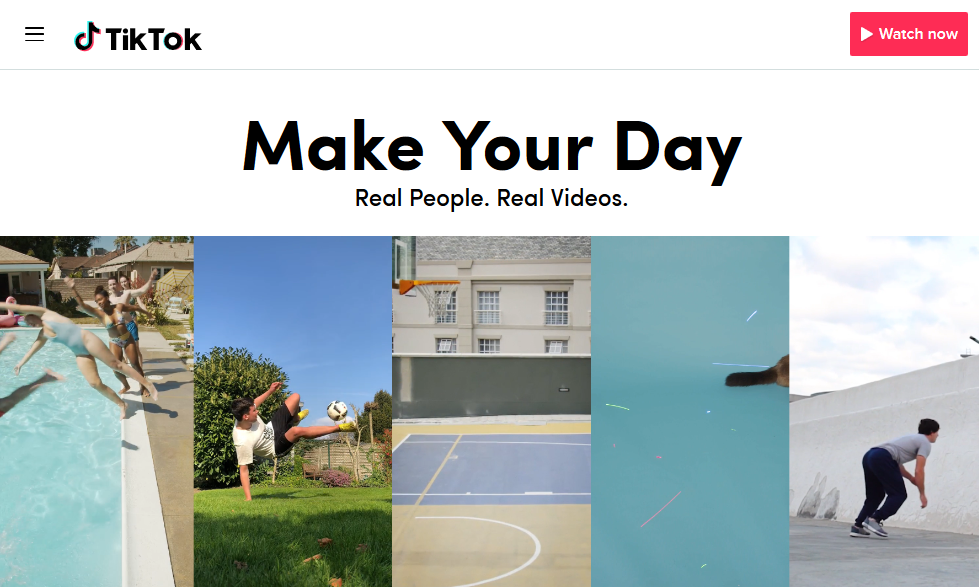

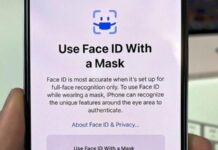

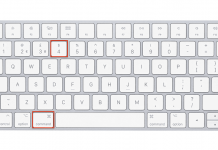




![Hotstar Premium Cookies 2019 [*100% Working & Daily Updated*] Hotstar Premium Cookies 2019 [*100% Working & Daily Updated*]](https://tahav.com/wp-content/uploads/2019/11/Hotstar-Premium-Cookies-Free-100x70.jpg)



