WhatsApp comes with an extensive set of media controls that put users in control of how they want WhatsApp to handle the photos, videos and other multimedia content they receive on WhatsApp.
The instant messaging app gives users the option to turn off auto-download for all chats at once. Usually WhatsApp downloads all the photos and videos received and saves them in the phone’s gallery. This not only consumes more data, but also results in clutter and unnecessary storage consumption.
In addition to that, WhatsApp also has an option called Media Visibility. Turning it off removes all the newly downloaded content from the phone’s gallery. Read on to know how to manage media settings on WhatsApp.
How to turn off auto-download on WhatsApp
1.
Open WhatsApp and head to Settings by tapping on the three dots at the top right
New broadcast
WhatsApp Web
Starred messages
Payments
Settings
2.
Tap on Storage and data and head to Media auto-download section
3.
Here make these changes:
When using mobile data — uncheck all the boxes
When connected on Wi-Fi — uncheck all the boxes
When roaming — uncheck all the boxes
Do note that this is an extreme setting. You can decide what works best for you and make the changes accordingly
How to disable Media Visibility for all chats
Head to Settings -> Chats -> Media visibility and turn it off.
How to turn of Media visibility for individual chats
Open the chat for which you want to turn off Media visibility and tap on the chat name from the top. Look for Media Visibility and turn it off.



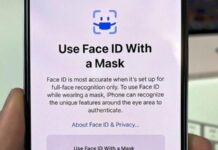









![Hotstar Premium Cookies 2019 [*100% Working & Daily Updated*] Hotstar Premium Cookies 2019 [*100% Working & Daily Updated*]](https://tahav.com/wp-content/uploads/2019/11/Hotstar-Premium-Cookies-Free-100x70.jpg)



