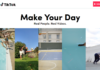If Google Drive on your Chromebook is refusing to download files, don’t worry. We have the fix.
Chromebooks are handy machines and can pretty much handle your daily workload and more. You also get the ChromeOS that can help you breeze through most of your daily tasks, no matter how heavy they might be. And since Chromebooks integrate so well with Google cloud services, it makes all the work that much easier. However, if you are facing a rather common problem – being unable to download a file from Google Drive on your Chromebook, it can be very irksome. There’s a fix though, so you do not need to worry. So even if you are logged into your Google account and your internet connection is working fine and yet you cannot download a file from the drive, here’s what you need to do.
For this to work, you need to be on a Chromebook that’s associated with your Google account. It’s not going to work otherwise. Next, just follow the steps as suggested below:
How to fix the “cannot download file” issue on your Chromebook
1. Log into your Chromebook and open the Chrome browser.
2. Make sure you are logged into your account.
3. In the address bar type – chrome://settings/cookies
4. Scroll down to the “Sites That Can Always Use Cookies” section and click on “Add”. You will see a popup that looks like this:
5. On the pop-up type: drive.google.com
6. Make sure you check the box to include third-party cookies on this site.
7. Now, click on “Add”.
This clears your Google Drive to use cookies on your Chromebook. So the next time you try to download a file from the drive, it should happen without hassles.
The solution is so simple, you’d expect this to be built into the ChromeOS by default. However, it is actually a good thing that it is not and the user has the option to allow or disallow the use of cookies on a per-site basis. This can save you from a lot of trouble though Chromebooks are usually pretty secure. It’s better sites ask you for permission rather than just allowing cookies irrespective of what the site is. Better secure than sorry.



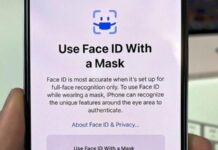









![Hotstar Premium Cookies 2019 [*100% Working & Daily Updated*] Hotstar Premium Cookies 2019 [*100% Working & Daily Updated*]](https://tahav.com/wp-content/uploads/2019/11/Hotstar-Premium-Cookies-Free-100x70.jpg)