Personal computers are perhaps the most significant invention of the 20th century. Nearly every industry relies on them. Even trades such as construction and deep sea fishing utilize computers to improve efficiency. But personal computers can also be frustrating. If you use one long enough, you’ll probably encounter some sort of malfunction or hiccup that causes you to either lose productivity or worse, all your work.
Personal computers weren’t always complex. The Altair 8800 was a basic 8-bit computer released in 1975 that did very little in the way of computing. Hobbyists bought them and tinkered with them — even though there were no monitors. Running programs allowed Altair users to watch LEDs flicker in sequence. The Altair had no hard drive.
Fast-forward 30 years, and computers have become as vital to our society as the automobile. We store our lives on our computers. Bank account information, pictures from family gatherings and personal information that we consider vital to our very existence is stored in computers. As far as computers have come, the advent of the Internet has changed the game. But as useful as the Internet undoubtedly is, it comes with its fair share of baggage, including viruses and other malicious programs.
Whether you fall prey to one of the people whose hobby is to turn your computer into a boat anchor or your machine is nearing the end of its natural life, it’s imperative you back up the data on your hard drive. This article will give you the tools you need to protect yourself from losing all your important data stored on your computer.
Let’s start by taking a look on the next page at what you can do to minimize the damage by being proactive with your data storage.
To make backing up your hard drive as easy as possible, you should set up a backup profile. Most PCs with Microsoft Windows XP have a program called Windows XP Back Up installed as a useful application. Once you open the application, you can follow the instructions from the backup wizard and decide what exactly you wish to back up. If your computer’s hard drive is split into separate drives or partitioned, you can chose to copy back to the original drive. This should safely store your data and be retrievable should your hard drive crash — though if you have corrupted data, this option may not be as helpful.
Macintosh computers with Mac OS 10.5 or later have a similar application called Time Machine. This application allows you to back up data and set up a profile that will allow you to save it on the machine or export it to an external hard drive. We’ll get to those in the next section.
Both of these applications give you the option of setting up a schedule to perform backups. This allows you to back up data regularly should you forget. What’s more, these applications can send you e-mail alerts when performing backups if the system experiences a malfunction. You don’t have to use either of these programs, however; there are lots of off-the-shelf backup solutions available for both Windows and Mac, though they come at an additional cost, of course.
Once you’ve mastered how to back up data on your computer, you’ve taken a big step toward protecting your important information. Now let’s look into some external places you can store that important data to be able to retrieve it even if you do lose your primary hard drive. In the next section, we’ll explore some devices and methods you can use in your defense against the unknown mysteries of hard drive failures.
External Hard Drive Backup Options
Now that you’ve learned some reasons why to back up your data, let’s explore the places you can send your data in order to retrieve it safely should you encounter some sort of computer meltdown.
One option is to export your data to an external hard drive. These devices are readily available at your local retail store and can be found at various Web sites online. Most of these drives connect to your desktop or laptop computer through the universal serial bus (USB) port on your machine. Installation is usually a matter of plugging them in and letting your operating system discover them. Many of them come with third-party software to help you back them up. One installed, you can access your external hard drive much the same way you would access your internal drive or another device connected to the computer. Backing up your data is as simple as clicking and dragging those files you wish to back up into the external drive. This is perhaps the best solution for backing up your hard drive. Your data is safe on the external hard drive should your computer crash.
A second option, one which is gathering more popularity, is cloud storage, backing data up online to a virtual location. There are lots of cloud storage sites on the Web; many offer a few gigabytes of storage for free but require you to pay for more space. Many of these sites boast security measures aimed to protect your vital information such as Social Security, bank and credit account numbers. Still, anytime you put information on the Web, you should do so with caution. Information on the Web, no matter how secure, is susceptible to hackers and security breaches.
If you want, you can back up your hard drive on CDs, DVDs or on a flash drive. CDs have a relatively small amount of storage space and are better for smaller data backups. DVDs can handle about seven times more information than CDs. Most CDs and DVDs are designed to be used once and can’t be rewritten, though you can buy discs that can be erased and reburned when you back up your computer again. Flash drives, in comparison, can handle a few gigabytes of information and can be rewritten the same way you would with a regular hard drive. The downside is that larger flash drives can be costly, which makes backing up an entire hard drive an expensive proposition. If you use removable media, you can lock your backups in a fire safe or safety deposit box — which you can’t do with cloud storage and you may be less likely to do with an external hard drive.
If your hard drive crashes, chances are good that you will lose some data. But taking a proactive stance by backing up your hard drive will limit the damage. It’s better to lose a few files than a whole life’s worth of work and information.

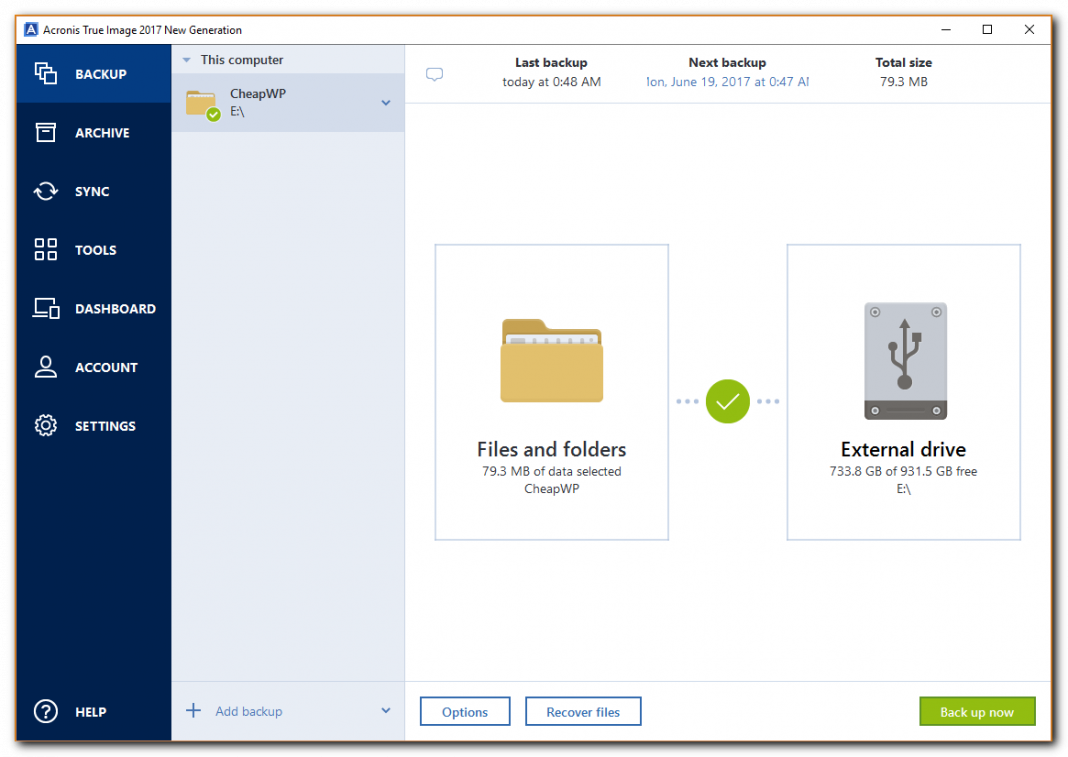

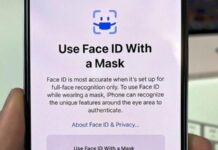









![Hotstar Premium Cookies 2019 [*100% Working & Daily Updated*] Hotstar Premium Cookies 2019 [*100% Working & Daily Updated*]](https://tahav.com/wp-content/uploads/2019/11/Hotstar-Premium-Cookies-Free-100x70.jpg)



