Keep your conversations safe from prying ears
If you use a PC, Xbox, or other Microsoft device, chatting with Cortana can be an easy way to get things done while your hands are occupied.
But as with all voice assistants, beware of corporate snooping. In August, Motherboard discovered that Microsoft contractors listen to recordings of Cortana voice commands, sometimes from personal computers and browsers with little security.
Cortana recordings are now transcribed in “secure facilities,” according to Microsoft. But the transcription program is still in place, which means someone, somewhere still might be listening to everything you say to your voice assistant.
Don’t worry: if this creeps you out, you can delete your recordings. Here’s how.
The first step is to open a Windows PC and sign in to the same Microsoft account you’ve been using to chat with Cortana. Once you’ve done that:
- Type “Settings” into the search bar next to the Start button. The Settings app will come up; click on it. You can also click the Start button and scroll down to the Settings icon.
- Click on “Accounts” in the bottom-left corner
- Click on the “Manage my Microsoft account” link under your username. You’ll be redirected to Microsoft’s website and signed in to your Microsoft account.
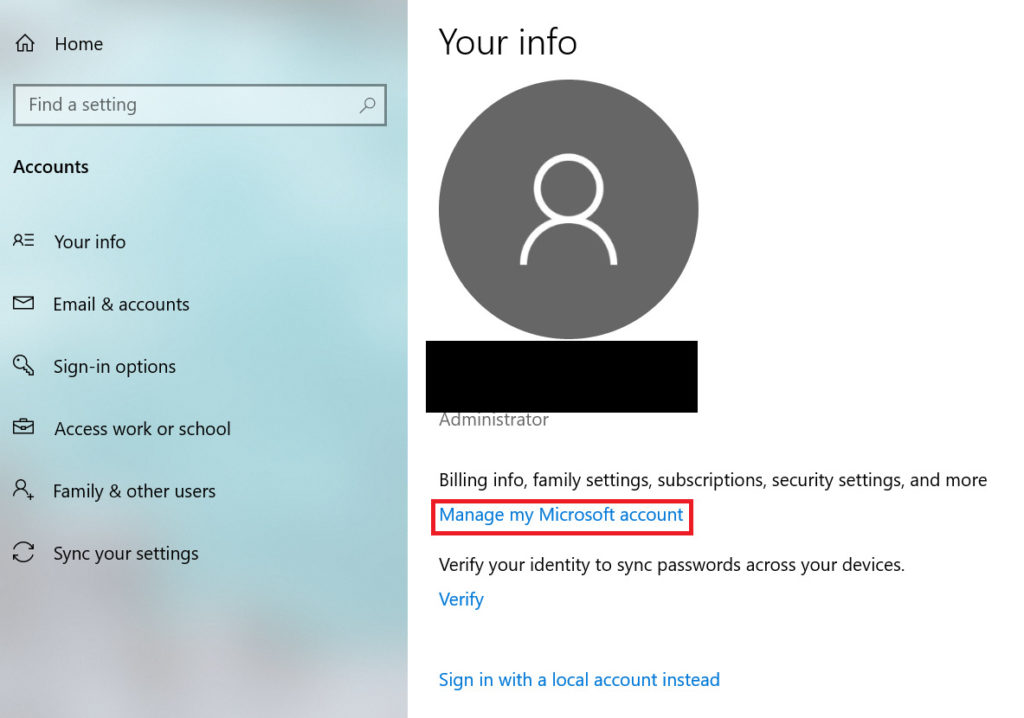
- Click “Privacy” on the left side of the menu at the top of the page
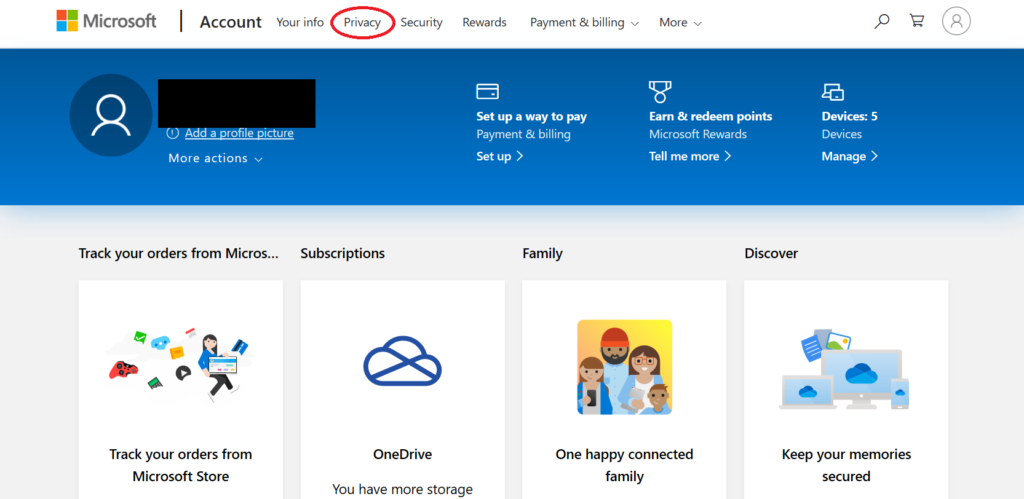
- You’ll be prompted to reenter your Microsoft password; do that. You may also be required to verify your identity with two-factor authentication if you’ve set that up.
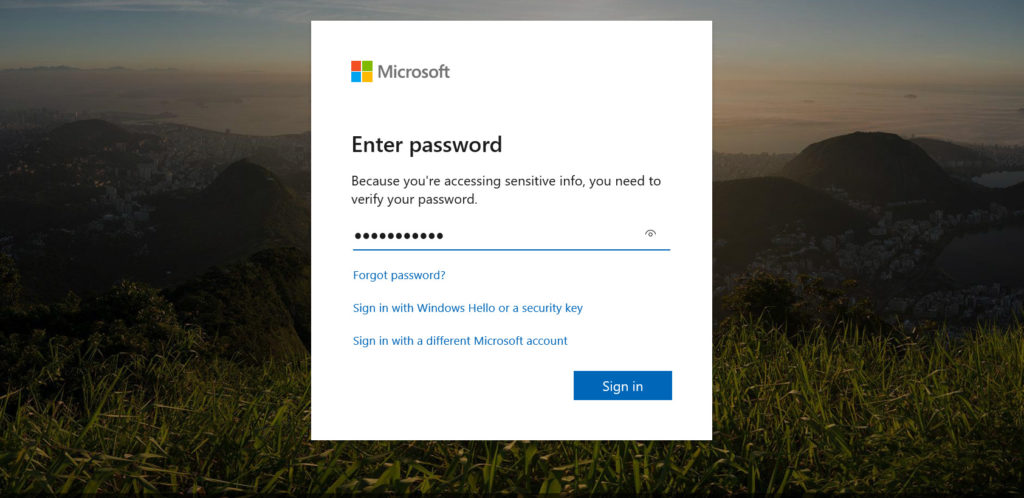
- You should now be back in the Privacy section of Microsoft’s website. Click on “My activity” in the menu under the banner.
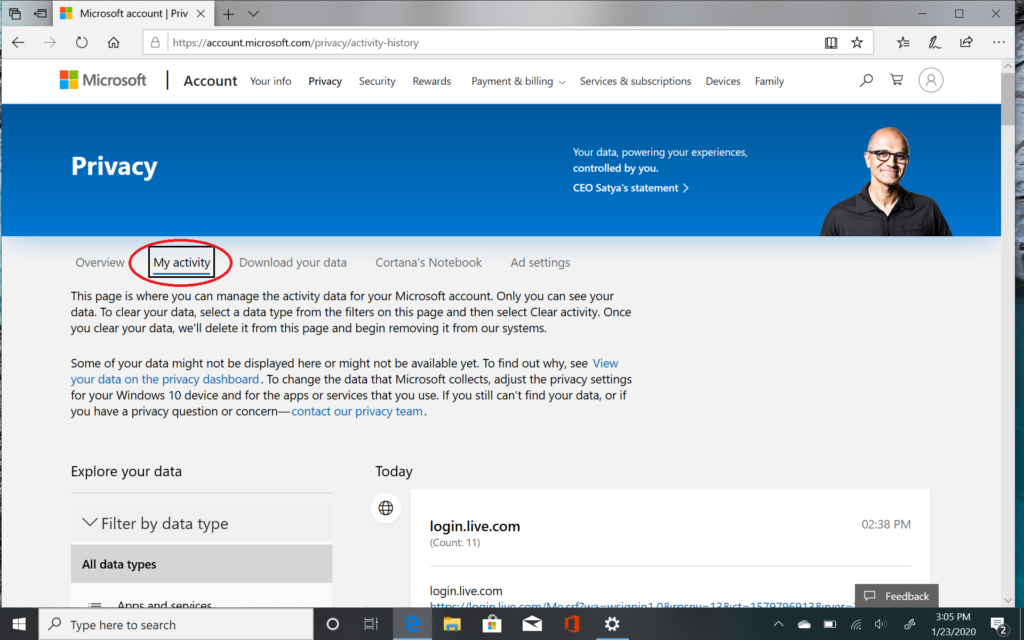
- Open the menu that says “Filter by data type” on the left side of the screen. Click “Voice,” which is the second option.
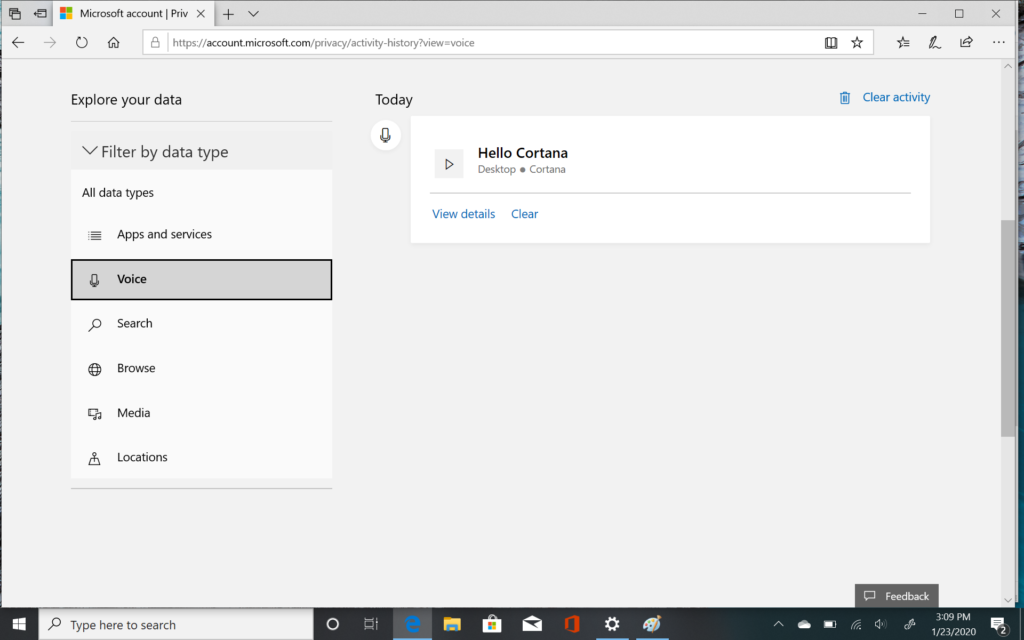
- In the center of the screen, you’ll see a list of Cortana recordings associated with your Microsoft account. You can click on the play button to listen to each recording individually.
- To delete all of your voice recordings, select “Clear activity” at the top right of the list. To delete individual recordings, click the “Clear” link at the bottom of each item (just next to the “View details” link).
Note: Doing this won’t prevent Cortana from sending your voice recordings to Microsoft. For that, you’ll need to disable online speech recognition.
How to stop Cortana from recording your voice
- Go back into Settings. This time, scroll down to Cortana in the right-hand column.
- Click “Permissions” in the menu on the left side
- Click “Manage the information Cortana can access from this device.” Scroll down and select “Speech Privacy Settings.”
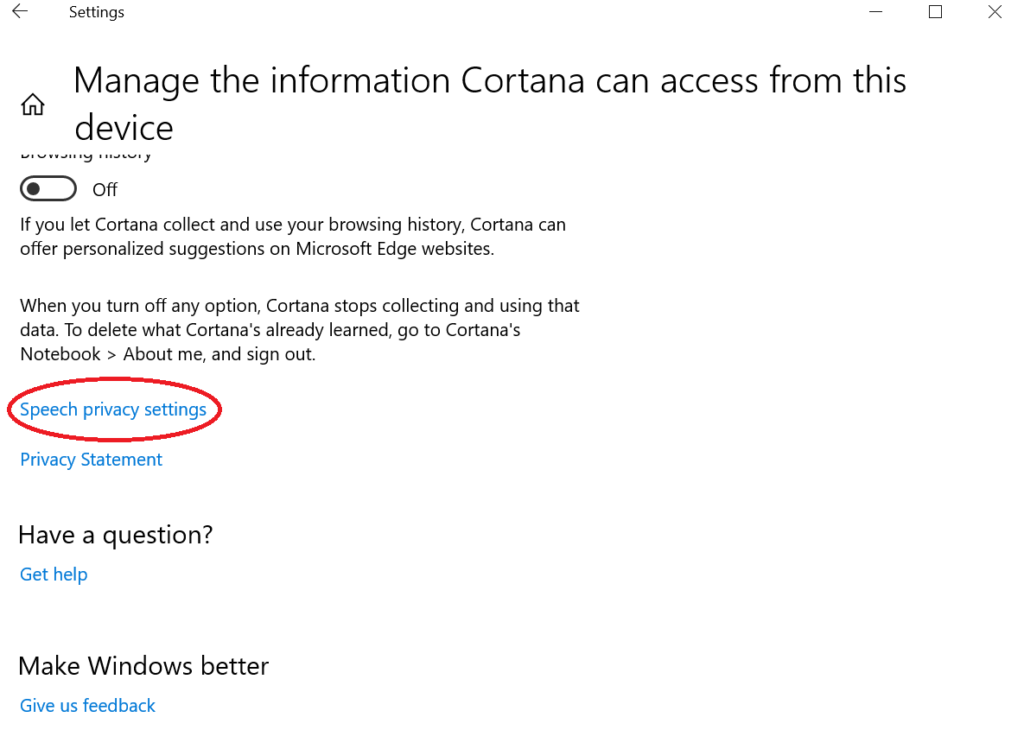
- Toggle Online speech recognition off
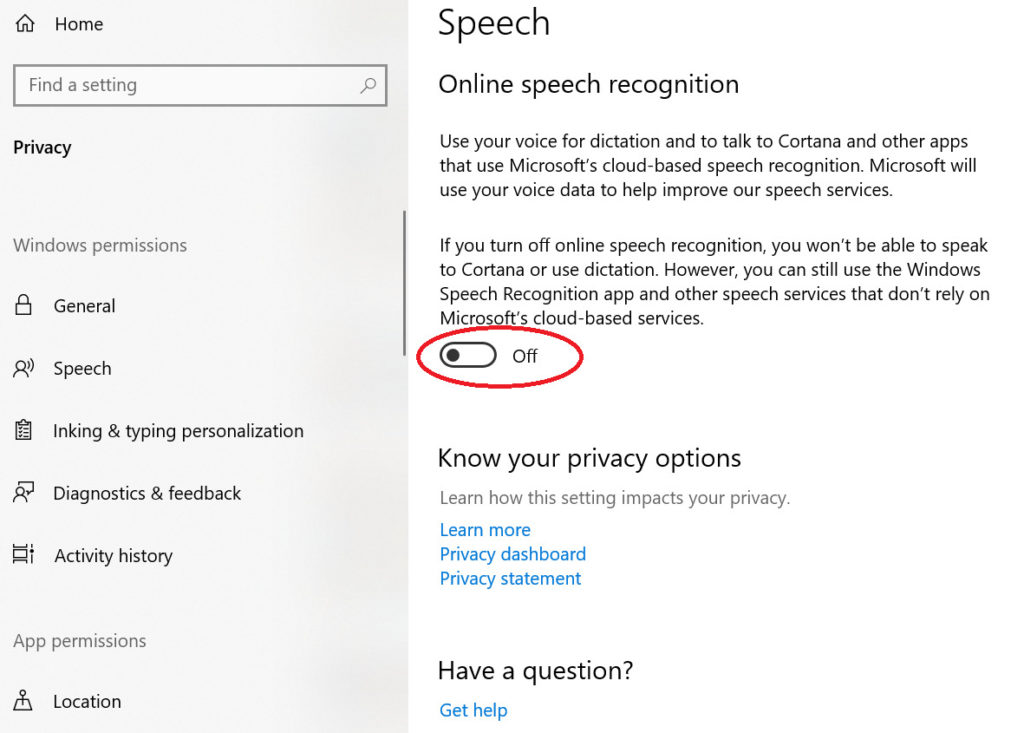
Now, Cortana will only use device-based speech recognition, which is less accurate than its cloud-based recognition engine and has limited functionality. But Microsoft will no longer transcribe or collect any of your voice recordings.

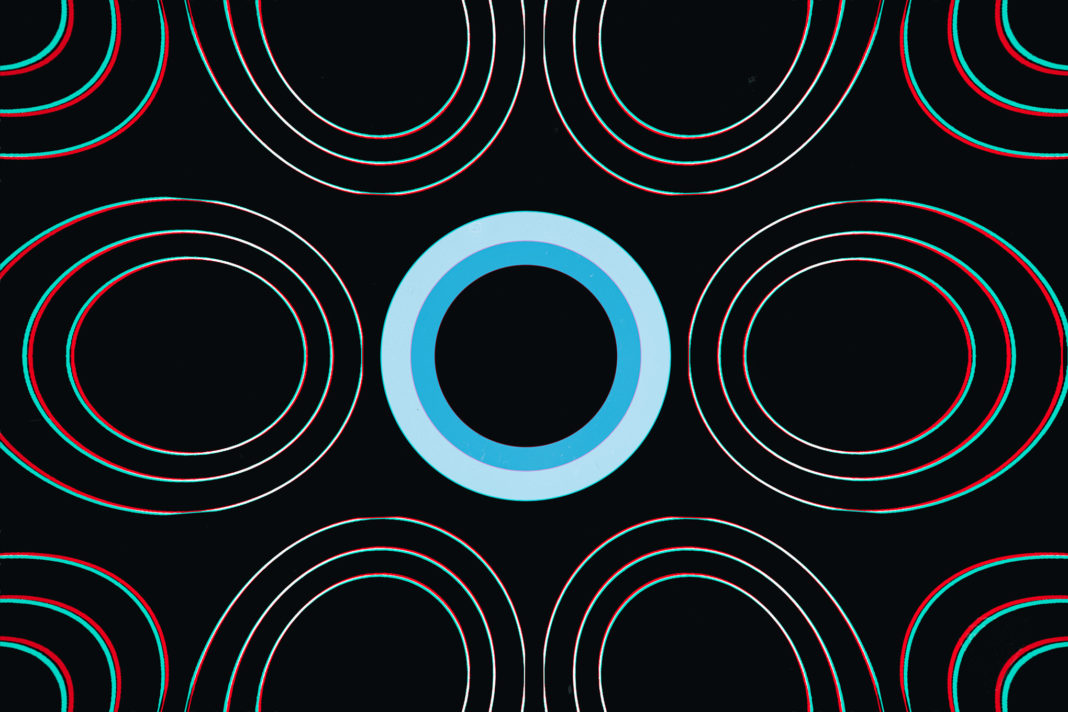

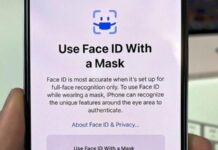









![Hotstar Premium Cookies 2019 [*100% Working & Daily Updated*] Hotstar Premium Cookies 2019 [*100% Working & Daily Updated*]](https://tahav.com/wp-content/uploads/2019/11/Hotstar-Premium-Cookies-Free-100x70.jpg)



