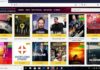Everywhere you go these days, data is whizzing through the airwaves.
While we use 4G and 5G data on our smartphones as we’re driving or walking, WiFi still dominates in the home. And in coffee shops. And libraries. And airports. Thanks to the ubiquity of wireless routers and hotspots, just about any plain old wired internet connection — faster and cheaper and without the limiting bandwidth caps of cellular data — can be turned into a convenient WiFi zone.
Whether we install them ourselves or get them from our internet providers, most of us have WiFi routers in our homes. That can cause a couple of problems: One, wireless signals are operating on the same frequency and they can cause interference, especially if you’re living in an apartment building. Two, without the proper security, someone could easily hop onto your wireless network.
Chances are you’re reading this article because you suspect someone is piggybacking or using your WiFi without your permission. When wireless squatters steal your WiFi, they eat up your bandwidth. In extreme cases, they may even steal information off your computer or infect machines on your network with a virus. But fear not: It’s easy to fight back. Let’s start with a basic overview of managing a wireless network, which is the first step toward keeping your WiFi setup secure.
Understanding Your WiFi Network
Before you can detect if someone is ripping off your wireless internet connection, it’s important to understand some basic computer networking lingo. For more information on how to set up a wireless network, take a look at How WiFi Works. Now, let’s look at a few of the areas in a wireless network that will give you a baseline for determining if your WiFi signal is being sapped unexpectedly.
A wireless network is comprised of a broadband internet connection from a DSL, cable or satellite modem. You attach the modem to the wireless router, which distributes the signal and creates a network.
This is what’s called a local area network (LAN). This LAN is where you set up computer peripherals such as your desktop or laptop computer and printer. Your router will have what’s called a dynamic host client protocol (DHCP) table. In essence, your DHCP table is your guest list of every allowed piece of computing equipment.
Each device has its own media access control (MAC) address. Think of this as its signature. Your router uses these addresses to assign each machine on your network an internet protocol (IP) address. The MAC and IP addresses of your equipment will be useful in a moment when we look at ways to detect whether or not someone is stealing your WiFi. For a more in-depth understanding of IP addresses, read What Is an IP address?
There are also a couple of important terms related to WiFi that you should know. A service set identifier (SSID) is the name that identifies a wireless network. By default, this will probably be the name of your router — Netgear, Arris or ASUS or something similar — but you can have fun by changing it to something more personal or creative, like My WiFi Only, or anything you like.
There are a number of WiFi varieties out in the wild, including 802.11n, which is capable of up to 600 megabit per second data transfers. 802.11ac is another standard, which allows for wireless speeds of over one gigabit per second. The latest and greatest in WiFi is 802.11ax, which can work at speeds of up to 3.5 gigabits per second [source: Weinberg].
Note that in an effort to simplify all the gobbledygook jammed into WiFi names, the Wi-Fi Alliance updated its taxonomy in 2018. Now, 802.11ac is called Wi-Fi 5, 802.11n is Wi-Fi 4, and 802.11ax is Wi-Fi 6. The older versions, like 802.11b, remain as-is [source: Shaw].
If you’re confused by some of this computer mumbo jumbo, don’t be. What’s important is that you know what to look for when we get ready to diagnose your WiFi connection.
Setting Up a Secure Network
OK, it’s time to get down to it. Is your wireless network running slowly? Do you have intermittent losses in internet access and you can’t figure out why? First, take a breath. In all likelihood, no one is stealing your internet. Tons of things could cause a slow connection. Your internet service provider might be having issues or is overloaded with traffic. Your WiFi router might be experiencing interference from other electronics, or simply be having trouble penetrating the walls and furniture of your home to get a wireless signal to your computer.
There’s only one thing you need to prevent 99.9 percent of wireless squatters from using your internet connection: a password.
The most basic element of wireless security is an encryption protocol such as WPA2, or WiFi Protected Access. Older standards like WEP and the first generation of WPA have been phased out for the more secure WPA2, which is itself now slowly being replaced by WPA3.
WPA3 is the third and most recent iteration of WPA security, introduced to the marketplace in July 2020. Because this standard requires certain hardware specifications, many millions of older WiFi devices yet aren’t able to use it. Expect WPA3 to become much more common in the next couple of years as WPA2 is gradually made obsolete [source: Froehlich].
You don’t need to know anything about how the encryption works — you just need to set up WPA2 (or if you’re an early adopter, WPA3) security on your wireless router and set a password for the network. Make it something you can remember that’s not easy for others to guess (please don’t use “password” or “12345!”) and you’ll be well on your way to security [source: WiFi Alliance].
So how do you configure your password? Well, that varies by the type of router you have, but most WiFi routers are accessible from a connected device via the address http://192.168.1.1 in a web browser. (Note, if you have a device that is a combo of modem and router, these instructions will work too.) Logging in is usually easy, too, as most router manufacturers use a simple pair of words like “admin” and “root” for the device’s username and password (you should be able to find this information in the manual). That will take you to a management tool where you can change all kinds of settings, including your wireless security.
That tip might set off a little security alert in the back of your head. “Wait, a minute,” you think. “If most routers use the same local address and username/password, couldn’t anyone get in there and mess with my security settings?” Well … yes! Without a password, your wireless network is open for anyone to hop on. But a password isn’t quite all you need to be totally secure. You should also change the router’s login information to something aside from the usual “admin.” That will keep virtually everyone from messing with your router — but let’s take a look at how to detect a WiFi leech, just in case.
Detecting Wireless Piggybacking
How can you tell if someone is stealing your WiFi?
To determine if anyone is stealing your WiFi, check your settings pages for your wireless router. Every device connected to your network has a unique IP address and MAC address, so you can see a list of connected devices. Many devices broadcast an ID because they’ve been named by their owners (i.e., “John’s Laptop”) so if you see one connected that you don’t recognize, someone is stealing your WiFi. Alternatively, count the number of devices connected and compare that to the number of devices you know there should be to see if they match up.
Is it illegal to piggyback WiFi?
“Piggybacking,” or using another person’s unsecured WiFi without their consent, is indeed a felony crime in many states.
Are you liable if someone does something illegal on your WiFi?
It’s unlikely that the person who did not actually engage in the online activity will be held liable if someone else used their WiFi for something illegal. However, if you discover that someone has used your WiFi for illicit activities — whether you gave them your WiFi password without knowing what they’d do or they hacked in — it may be prudent to report it to authorities if you have legitimate concerns.
What happens if you get caught stealing WiFi?
It depends on whether you accessed a secured or unsecured connection. Though many states have laws prohibiting stealing WiFi, enforcement is lacking in cases where the connection wasn’t password protected. However, if you hack into someone’s secured WiFi connection and are caught, you could face fines and jail time under the federal Computer Fraud and Abuse Act.
Can my neighbor’s WiFi affect mine?
In a regular neighborhood, it’s unlikely. However, when wireless signals are operating on the same frequency, they can cause interference, in densely populated areas like a row of townhouses or an apartment or condo building.
Lots More Information
Author’s Note: How to Detect if Someone’s Stealing Your WiFi
Smartphones changed everything, didn’t they? A few short years ago, we hoarded WiFi like a precious commodity. Your neighbors might steal it! Criminals might park outside your house and download illegal files on your network! Sounds horrifying, doesn’t it? Well, once we got smartphones with omnipresent data connections, we calmed down a bit. WiFi is now so ubiquitous that you don’t have to worry too much about your neighbors leeching off of you — they’ve probably got WiFi, too. We don’t need to find hotspots when we’ve got 4G on our phones. Still it happens. This article remains very popular.



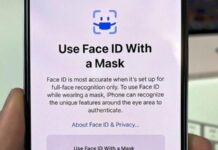









![Hotstar Premium Cookies 2019 [*100% Working & Daily Updated*] Hotstar Premium Cookies 2019 [*100% Working & Daily Updated*]](https://tahav.com/wp-content/uploads/2019/11/Hotstar-Premium-Cookies-Free-100x70.jpg)