To summarize:
- Open the Netflix app.
- Click on a movie that supports offline viewing.
- Tap the Download icon next to the Share icon.
- Tap the Downloads icon on the bottom navigation bar.
- Enjoy or delete your movie!
If you are planning to take a long flight and don’t know how to pass your time during your fly then Netflix can be the perfect solution. But we all know that the onboard Wi-Fi is good for nothing and you can’t even browse Facebook or Instagram at that speed. Don’t worry we got your back with a solution which will allow you to enjoy 4K Ultra HD streaming without even connecting to the internet.
Yes! You read that right, you can download movies and shows from Netflix which you can watch later on your Android, iOS, and Windows 10 devices. Do note that certain titles are not available for offline download so you need to first pull the list of titles which are available for download. As this is an advance work before your journey you must be needing a decent internet connection to download the movies and shows. Here are the steps which you need to follow:
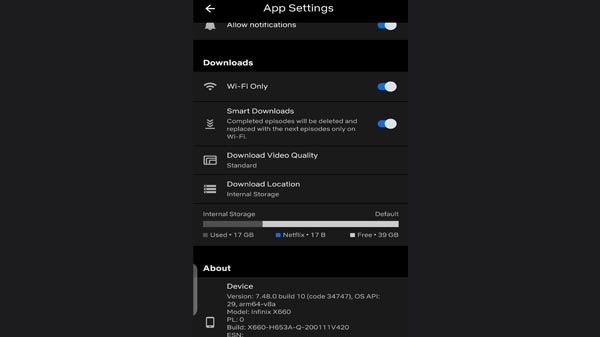
How To Download Movies On Netflix
The very first thing you need to do is to update the Netflix app on your smartphone if it’s not. If your auto-update is not on then you can simply update the app directly from Apple App Store, Google Play Store, and Windows Store. Once you are done with the update, fire up the Netflix app on your smartphone.
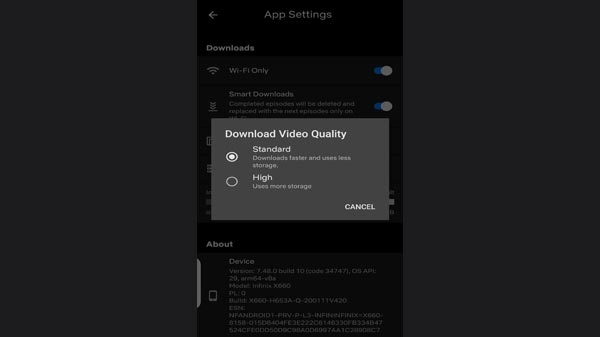
Standard And High Video Quality
Now you need to select the quality of video at which you want to experience the content. Netflix offers two qualities — standard 720p and high at 1080p resolution you need to choose any one among these two. Do note that Standard acquire less space on your device where High takes a little more space. You can choose the quality of the content depending on the free space available on your smartphone. To choose the quality of the content, you need to select the main menu icon situated at the left. Now you have to scroll down and select App Settings. You have to tap on Video Quality under Download heading. Now select the preferable video quality according to your requirement.
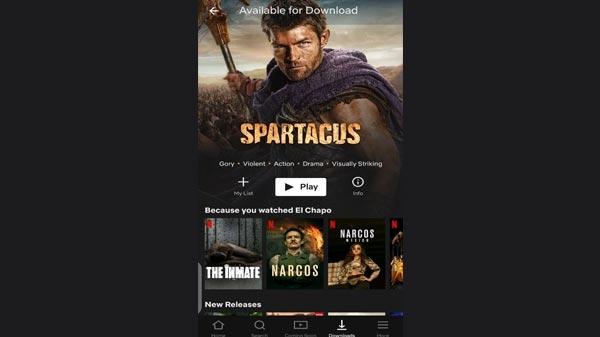
Available For Download Content
Once you’re done head back to the home page on Netflix app from where you can choose your favourite movies and shows. As mentioned above, you can’t download all the titles and here you have the restriction. However, Netflix has also made arrangements which will allow you to find downloadable content easily. To find this category you need to click on the Menu button situated at the top-left corner of the screen. You can see the “Available for Download” right below the home section. Here you will get all the content which are available of offline downloads. You can see the downward arrows on the titles. You have to click this arrow to start downloading the content.

Check The Content
Android users have an upper hand here because Netflix app allows users to select the storage location on the device. Once you’re done with all downloads you are all set to go. You can access the content from the Download section from the Netflix app. This section can be accessed by tapping on the Menu button, you need to scroll down to My Downloads folder and you’re good to go. Do check the downloaded content by just playing it for a while.
FAQs
- How to download netflix movies?
- How to watch netflix offline?
- Can you download entire seasons from Netflix?
- How many devices can you use offline viewing on?
- Are all Netflix Originals available to download?

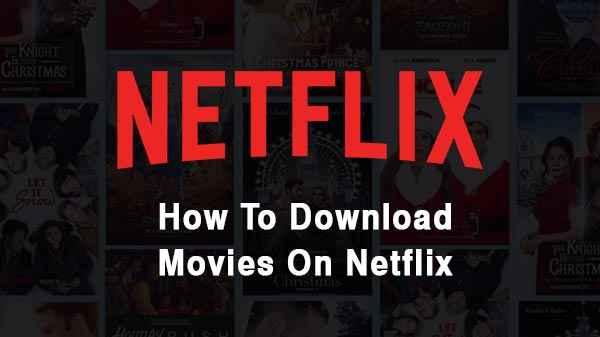

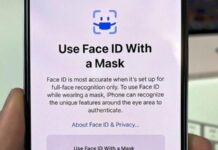

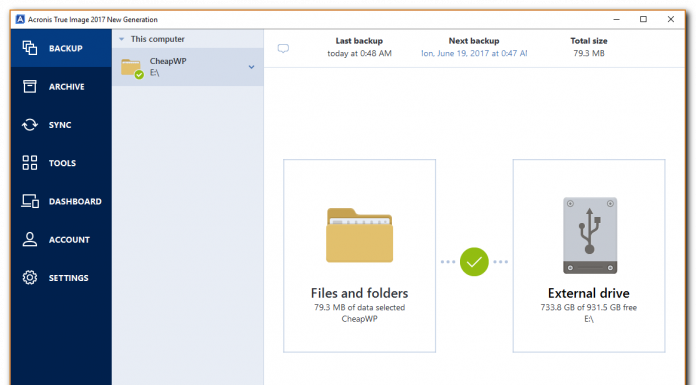







![Hotstar Premium Cookies 2019 [*100% Working & Daily Updated*] Hotstar Premium Cookies 2019 [*100% Working & Daily Updated*]](https://tahav.com/wp-content/uploads/2019/11/Hotstar-Premium-Cookies-Free-100x70.jpg)



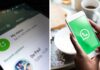
[…] How To Download Netflix Movies To Watch Offline In Few Simple Steps. […]